Guide on How to Add/ Replace Main Ticket Image in Hauling Software
1. Upload all Hauler Tickets using your companies method (Dropbox, manual upload)
2. Select the Main Menu
3. Select Ticket Entry

4. Select the ticket batch, click on the grey area to expand
5.Select Enter Ticket From the Ticket Entry Page
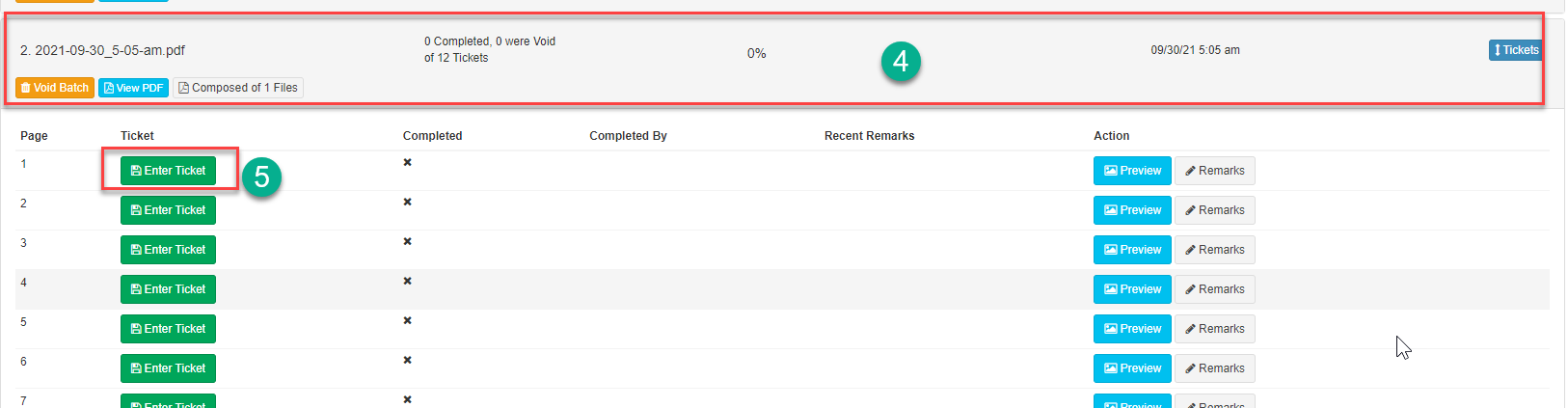
To Enter Add/ Replace Main Ticket Image
6. Select the Add/Replace Main Ticket Image option from the Ticket Type Drop-down
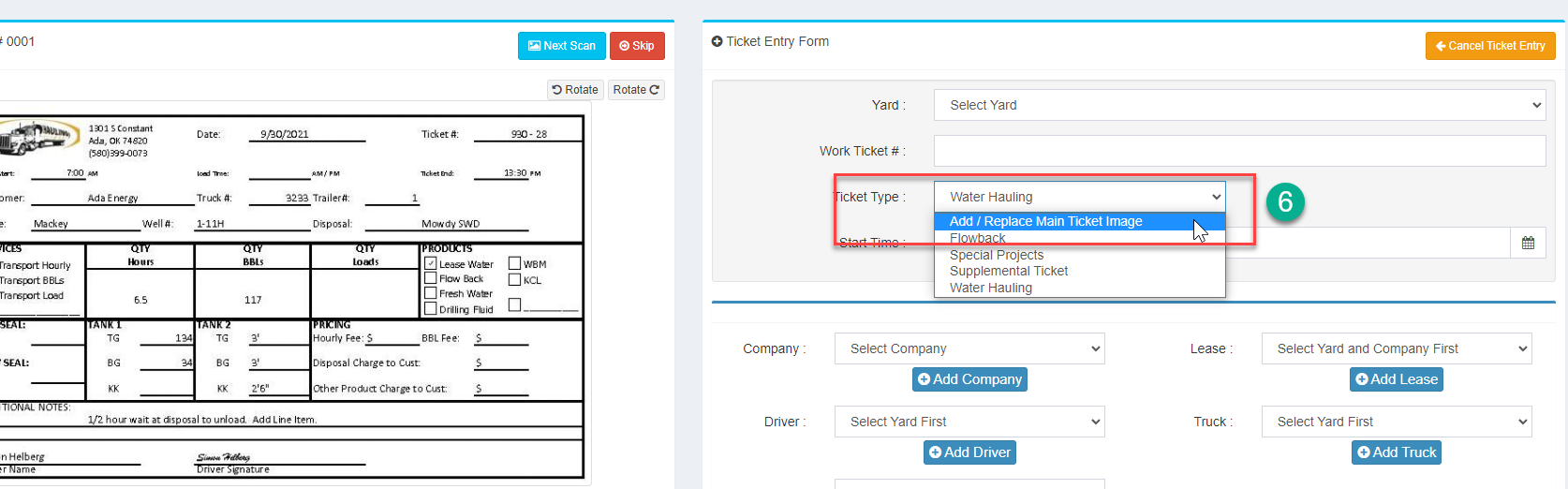
After selecting Add/Replace Main Ticket Image
7. You can now enter the corresponding images Paper Ticket Number
8. Select the Search Button to look for a matching ticket
9. To verify Ticket Images matches ticket data within Hauling Software, select the View Info Button to view matched ticket data.
10. Once the ticket image is confirmed to match data entered in the system, select Save Main Ticket Image to Add/Replace Main Ticket Image for the matching paper ticket number
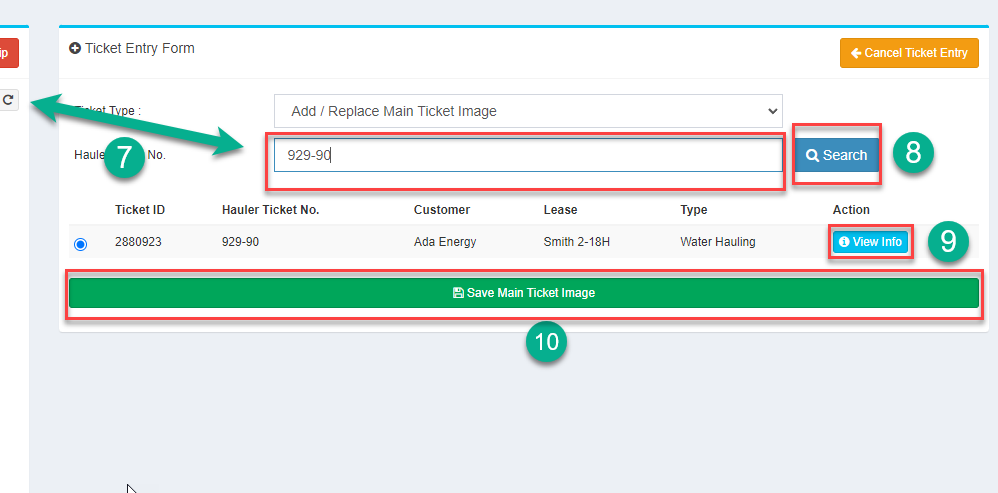
Not a Customer? Click Here to Find Out More!
All information provided is for software products produced by CantrellJackson.com
